How to check which Domain Controller holds the FSMO role in Active Directory
This tutorial illustrates how to test the FSMO role in Server 2016. The 5 FSMO roles in Active Directory include:
- RID Master
- PDC Emulator Master
- Infrastructure Master
- Domain Naming Master
- Schema Master
Steps to examine the FSMO role in Server 2016
Here are the steps to check which Domain Controller holds one of the above FSMO roles:
1. Check which DC holds the RID, PDC, and Infrastructure Master roles
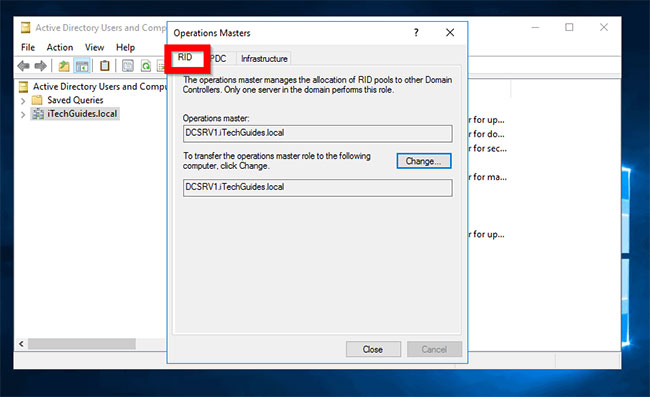 Check which DC holds the RID, PDC, and Infrastructure Master roles
Check which DC holds the RID, PDC, and Infrastructure Master roles
Here are the steps to test the Domain Controller holds the RID, PDC, and Infrastructure Master roles:
Log in to the Domain Controller and open Server Manager.
From Server Manager , click Tools. Then select Active Directory Users and Computers .
When Active Directory Users and Computers opens, right-click on the AD domain name. Then click Operations Masters…
Operations Masters has 3 tabs. The first is the RID. On this tab, you will see the DC holds this FSMO role. In this example, it is DCSRV1. To test the DC holding the PDC and Infrastructure roles, click on the remaining tabs.
2. Verify that the Domain Controller holds the FSMO role of Master Naming Master
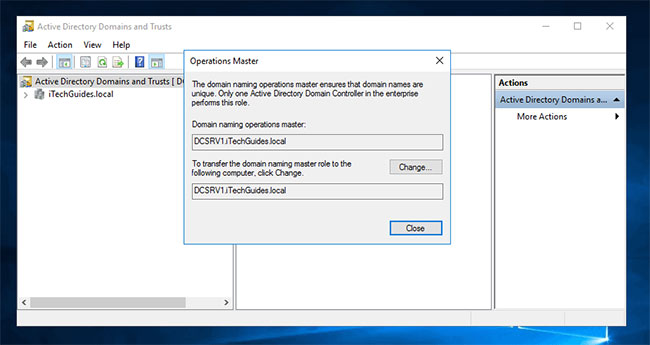 Verify that the Domain Controller holds the FSMO role of Master Naming Master
Verify that the Domain Controller holds the FSMO role of Master Naming Master
To verify that the Domain Controller has the FSMO role Master Naming Master:
From Server Manager , click on T o ols. Then select Active Directory Domains and Trusts .
When AD Domains and Trusts opens, right-click on Active Directory Domains and Trusts for your domain. Then click Operations Master ...
The DC holding this role will be displayed.
3. Check the DC holding the Schema Master role
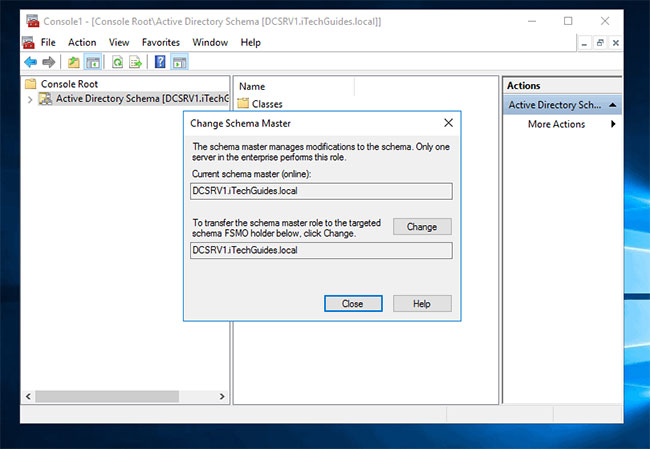 Test the DC holding the Schema Master role
Test the DC holding the Schema Master role
Testing the DC holding the Schema Master role is not that simple. Here are the steps to do (take actions from DC):
From the Command Prompt , enter the command below. Then press Enter:
regsvr32 schmmgmt.dll
The registration order for the AD Schema snap-in. In the next steps, you will open the AD schema in the MMC, and then watch the DC hold the Schema Master role.
To open MMC, press Windows + R . This will open the Run command .
At Run , type MMC. Then click OK.
At MMC , click File and select Add / Remove Snap-in…
Locate and highlight Active Directory Schema . Then click Add> OK .
Under Console Root , click Active Directory Schema [<ten-domain>] . Then right click on it and choose Operations Master ...
DC holding the FSMO role Schema Master will appear!
4. Check with the NTDSUtil command
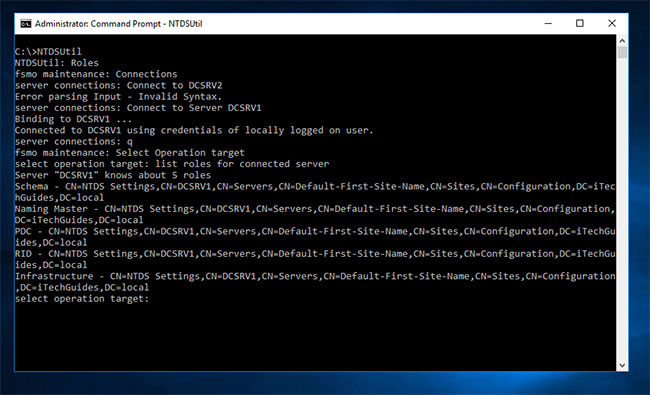 Tested with the NTDSUtil command
Tested with the NTDSUtil command
You can also test the DCs holding the FSMO roles with the NTDSUtil command line tool. Here are the steps to take:
Log in to DC in the domain. Then, open Command Prompt .
At the Command Prompt , enter the following commands in order. Press Enter to execute each command.
NTDSUtil
Roles
Connections
Connect to Server <DC-Name>
Replace <DC-Name> with the name of the Domain Controller for which you want to list the FSMO roles.
q
Select Operation target
list roles for connected server
The last command will list all the roles held by the server you are connected to using the command “Connect to Server <DC-Name>” .
Regardless of the reason you want to determine which Domain Controller holds the FSMO role in the network, this tutorial should help as well.
Good luck!
Operate and exploit advertising by iCOMM Vietnam Media and Technology Joint Stock Company.
Adress: 99 Nguyen Tat Thanh, To 2, Khu 6, Thi tran Tan Phu, Tan Phu, Dong Nai.
Email: phuongtran2191@gmail.com | Tel: (+84) 984654960
Editor in chief: Tran Nha Phuong
Company: Lucie Guillot (Nha Phuong Tran)




