How to use Nautilus to connect to a Raspberry Pi
The Raspberry Pi and other single-board tablets have made headlines around the world. Originally designed to be a way to help kids engage in low-cost software development, using the Raspberry Pi has in fact been staggering, leading to it being used in all. types of equipment.
- 26 amazing apps from the Raspberry Pi computer super small
If you use the Raspberry Pi with a screen, you can turn the Pi on and access it immediately, but many people use the Raspberry Pi in headless mode meaning there is no screen.
The easiest way to connect to the Raspberry Pi is to use SSH , which can be enabled by default by adding an empty file called "ssh" to the boot directory as soon as you install the operating system on the Pi.
This tutorial includes a graphical alternative that allows you to access your files on your Pi using the Nautilus file manager and the same SSH connection you access form the command line.
Things to prepare
The Nautilus file manager is very popular in the Linux world. It's the default file manager for the GNOME desktop, default choice on Ubuntu , Fedora, Debian, and so on.
If you do not have Nautilus installed, you can install it using one of the following terminal commands:
For Debian-based distributions (such as Debian, Ubuntu, Mint) use the apt command:
sudo apt install nautilus
For Fedora and CentOS, use the dnf command:
sudo dnf install nautilus
For openSUSE, use the zypper command:
sudo zypper -i nautilus
For Arch-based distributions (such as Arch, Antergos, Manjaro) use the pacman command:
sudo pacman -S nautilus
Run Nautilus
If you are using the GNOME desktop environment, you can run Nautilus by pressing the super key ( Windows key ) and typing "nautilus" into the search bar.
An icon will appear called Files . Choose it. If you are using Unity, you can do the same. Again, press the super key and enter "nautilus" into the search bar. Select the Files icon when it appears.
If you are using other desktop environments such as Cinnamon or XFCE, you can try using the search option in the menu or looking through the individual menu options.
If all else fails, you can open a terminal and enter the following:
nautilus &
Mark & allows you to run commands in the background, so move the cursor back to the terminal window.
Find the IP address for the Raspberry Pi
The easiest way to connect to the Pi is to use the hostname you gave your Raspberry Pi when you first setup.
If you leave the default hostname as it is then the hostname will be raspberrypi.
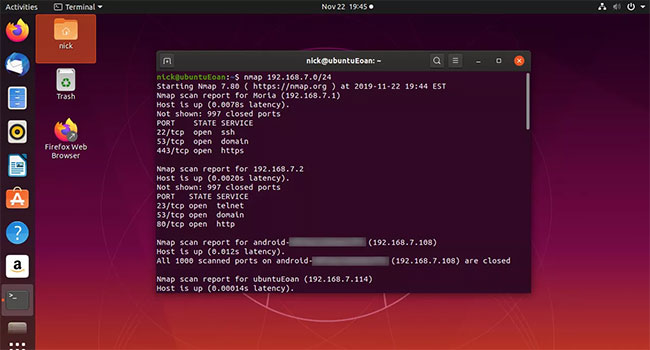 Use the hostname you gave to your Raspberry Pi when you first setup
Use the hostname you gave to your Raspberry Pi when you first setup
You can also use the nmap command to try and find devices on the current network as follows:
nmap -sn 192.168.1.0/24
Connect to Raspberry Pi using Nautilus
To connect to the Raspberry Pi using nautilus, select Other Locations at the bottom of the menu on the left.
Now, use the Connect to Server field at the bottom of the window to enter the following information:
sftp://pi@raspberrypi
If your Raspberry Pi is not called raspberrypi then you can use the IP address found by nmap command like this:
sftp://pi@192.168.43.32
"Pi" before the @ symbol is the username. If you do not leave pi as the default user, then you will need to specify a user with SSH access using SSH.
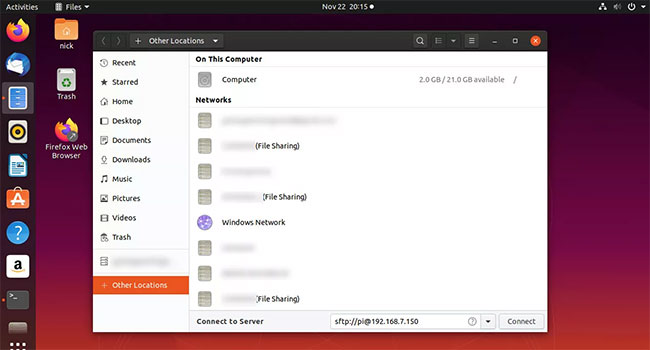 Specifies the user with SSH access to the Pi
Specifies the user with SSH access to the Pi
When you press the Return key , you will be asked to enter your password.
Enter the password and you should see your Raspberry Pi (your Pi's name or your IP address) appear as a mounted drive.
You can now navigate around all the folders on your Raspberry Pi, copy and paste between other folders on your computer or network.
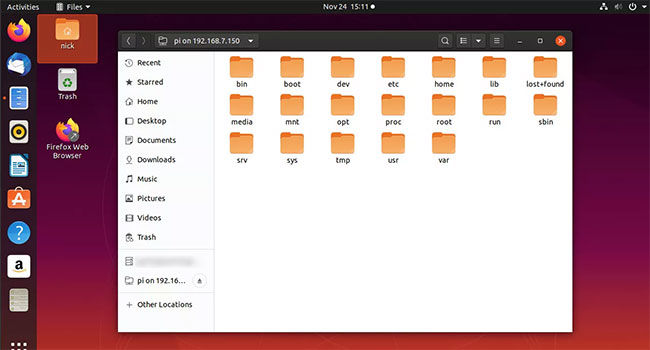 You can navigate around all the folders on the Raspberry Pi
You can navigate around all the folders on the Raspberry Pi
Bookmark Raspberry Pi
To make connecting to Raspberry Pi easier in the future, you should bookmark the current connection.
To do this, select the pi on ... tab at the top of the Nautilus window.
When the drop-down menu opens, select Add to Bookmarks .
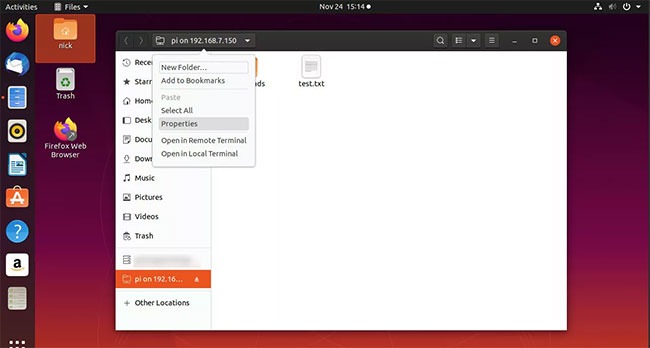 Select Add to Bookmarks
Select Add to Bookmarks
A new drive named pi (or the username you used to connect to Pi) will appear on the left menu in Nautilus. You can connect automatically in the future by selecting it.
See more:
How to connect directly to a Raspberry Pi without the Internet
How to connect the Raspberry Pi to a laptop
How to connect Xbox One to Raspberry Pi
How to connect the Raspberry Pi Zero to the TV without HDMI
How to connect the Raspberry Pi remotely to a Windows computer
- Data Center Network Security | Next Generation Firewall
- Help Protect Your Digital Assets Against Cyber Threats Network Security
- Network Security Software | Search Learn more Security NET
- Spam filter, Antivirus software, Proxy server | Network access control (NAC)
- Review and analysis Managed Application Support Services for AWS
Operate and exploit advertising by iCOMM Vietnam Media and Technology Joint Stock Company.
Adress: 99 Nguyen Tat Thanh, To 2, Khu 6, Thi tran Tan Phu, Tan Phu, Dong Nai.
Email: phuongtran2191@gmail.com | Tel: (+84) 984654960
Editor in chief: Tran Nha Phuong
Company: Lucie Guillot (Nha Phuong Tran)





